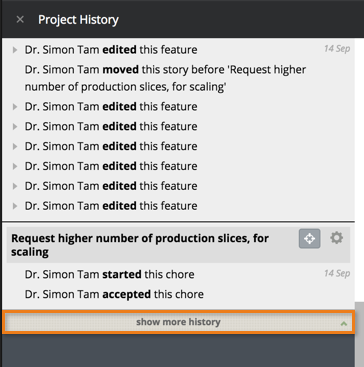In addition to all the benefits Pivotal Tracker already offers, an Enterprise account caters to large organizations with features such as:
- SAML-based single-sign on (SSO)
- SCIM (System for Cross-domain Identity Management)
- Custom plans based on active collaborators
- PO/invoice-based subscriptions
- No limit on adding new users and no new purchase order required
- Organization-visible and discoverable projects
- Users from your organization can add projects without special permissions
- Extended history data retention for audit and compliance purposes
- Priority support
- Customer Success Manager led training and Q&A sessions
To learn more about how your company can upgrade to an Enterprise plan please email support@pivotaltracker.com.
Using Tracker Enterprise
Easy access
When you use Tracker Enterprise, everyone within your organization works in the same account and can automatically create projects there. They can’t create separate accounts or create projects in other accounts, so you can be sure all the work for your company is centrally owned and managed. We identify who’s in your organization based on the domain of their login - anyone who’s login contains the company owned domain is considered an account member and anyone who does not is considered an “external guest”.
Once we’ve helped you set up SSO, as soon as someone within your organization accesses Tracker, they sign in through your Identity Provider and are only able to use the same secure credentials as your other managed applications. Additionally, with SCIM enabled (currently only available with Okta) you can dynamically add and remove users from Tracker when they’re added/removed from your IdP as well as update their attributes (such as their name, email, etc) when they change.
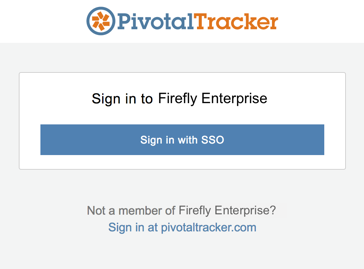
Who can access
You can invite people from outside your organization—external guests—to projects in your Enterprise account, and you can also choose who can invite them. By default, guests can be invited to projects by project owners, account owners and account admins (however, you can restrict this to be just account owners and admins from Project Settings).
To get to your settings, click Accounts under your username at the top right of Tracker, then Manage Account, then Settings.
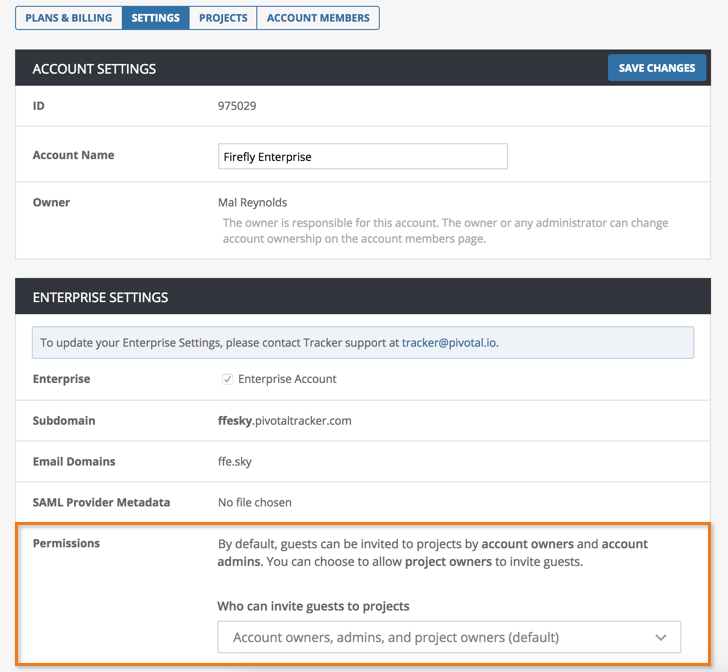
Creating projects
Everyone within your organization (those whose login contains your companies email domain) can create projects in your Enterprise account and they have an additional option for project visibility. However, external guests (those whose logins do not contain your companies email domain) cannot create projects in your Enterprise account.
You can find the Create Project option in several places in Tracker, including the Dashboard.
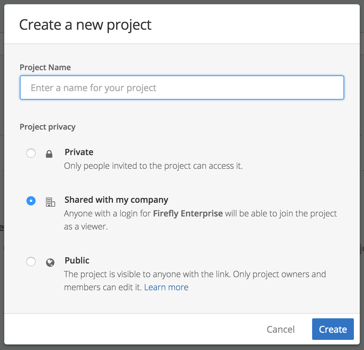
By default, the Enterprise-only Shared with my company project privacy option is selected on the project creation modal. If you leave it selected, anyone from your company will be able to join this project as a Viewer (viewers are read-only users), however, you can change this so that account members can join as a member. If you make the project private or public, you can always change that setting later in Project Settings.
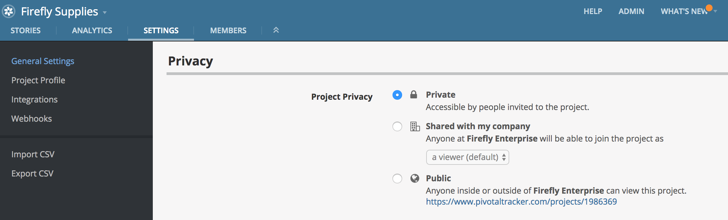
Discover, preview, and join projects
By default, projects in Tracker are set to be ‘private’ (only accessible by those who’ve been explicitly invited), however, Enterprise allows project owners to set their projects to be shared with other explicit members of their organization. Explicit account members (see more in the note below) can then search for projects that have been set to be shared, and self-join them as either a viewer or a member. With organizational shared projects, owners no longer have to worry about managing access, and can simply provide a list of project names to a user so they can self join them as needed.
Everyone can find projects they’ve been invited to on the Dashboard, as well as those that have been set to be shared with your organization. If you know the name of the project in question, simply begin typing it into the search field. Once the project’s been located, click the Join as a Member/Viewer button to be taken to that project as a member or viewer (the button’s also available directly in the project at the top of the navigation sidebar).
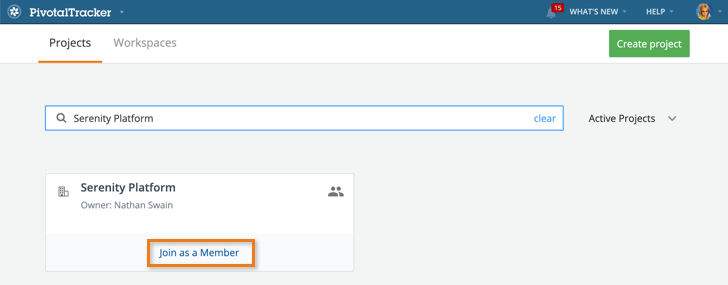
If you don’t know the name of the project in question, you can browse all shared projects by scrolling down to the Projects I can join section.

If you have joined a project as a viewer, you can request member access from any of the project owners. Some are listed on the Dashboard, and a complete list is available on the Project Members page inside the project.
External guests (members whose login does not contain your companies whitelisted domain) cannot find, preview, or join any private or shared projects that they have not been explicitly invited to.
For more please see Sharing and discovering projects.
Extended history
For all projects in an account on the Enterprise plan you can see story and project history for at least the last 25 months (in all other plans, you can only see 6 months of project and story history). You can also access this extended history via our well-documented API.