Here’s how to change the account role for a member directly from the Account Members page:
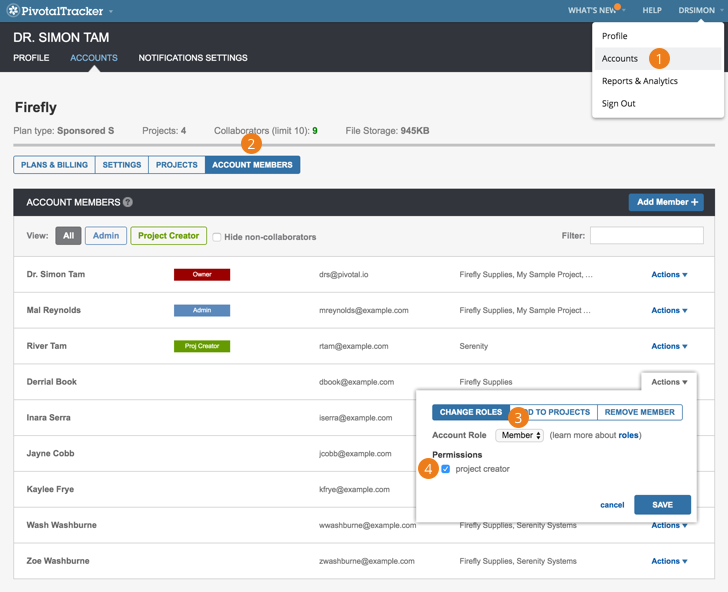
-
Click Accounts under your username at the top right of Tracker.
-
Select Manage Account for the account you wish to manage membership for, then click the Account Members tab located above the listed plans.
-
To change the user to an admin, click the Actions link to the right of the appropriate name, choose Admin in the Account Role menu in the pop up that opens, and click Save.
-
To change the user to a project creator, click Actions to the right of the appropriate name, check the Project Creator box in the pop up that opens, and click Save.