Tracker supports native emoji for story titles, story descriptions, blockers, labels, tasks, comments, project names (emoji can affect the sort order where projects are listed), project descriptions and workspace titles.
Native emoji are a set of unicode characters that your browser is able to display as graphic symbols. Unlike images, native emoji are effectively text and can be copied, pasted, and edited inside your Tracker story.
They can be added to Tracker stories in several ways. We include an add emoji button to the description editor and the comment editor that allows you to search for an emoji by name or category.
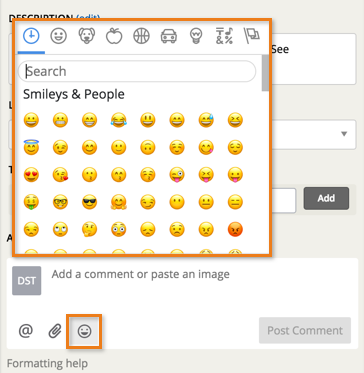
You can also use the native picker for your OS. For Mac OS, just type CTRL + CMD + Space.
For Windows 10, click the touch keyboard icon on the right, and then click 😄, to show emoji. If the keyboard icon does not show, right click the task-bar and select the show touch keyboard button menu option.