The Search field at the top of the Project Stories pages finds stories and epics in the current project(s) that match the search terms you enter.
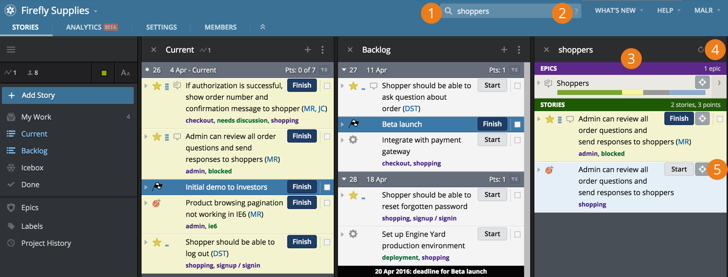
- Search field
- Quick help for search
- Search panel
- Search refresh
- Story Reveal
Search field
Enter your search terms in the Search field and click
![]() or press Return. Use quotes around your search term to search for an exact phrase, or to search for terms containing spaces, dashes, underscores, or parentheses. Tracker searches all story and epic text, including these fields:
or press Return. Use quotes around your search term to search for an exact phrase, or to search for terms containing spaces, dashes, underscores, or parentheses. Tracker searches all story and epic text, including these fields:
- title
- description
- comments
- tasks
- requester
- owner(s)
- attachment filename
- attachment description
- labels
Search panel
Each search (within a single project) opens or updates the Search Results panel with up to 500 matching items, ordered by priority. Recently accepted, in-progress, unstarted, and unscheduled stories are shown in that order before accepted stories in completed iterations. If you have more than 500 matching items (see the total count at the top of the panel), then not all results will be shown. You can filter the results to return fewer items. See Filtering search results for more.
Searches within a Workspace will show up to 500 results per project. For instance, if project A returns 700 results while project B returns 600, only the first 500 will be displayed from each project, for a total of 1,000 displayed results.
Reveal icon
The Reveal icon, located in the Search panel, can be used to highlight the story in context (e.g., in the Backlog or the Icebox).
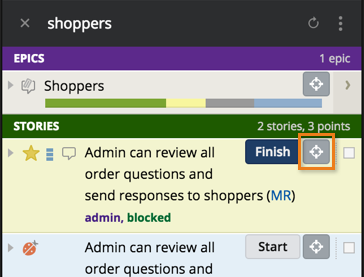
Filtering search results
Using keywords and operators
You can include keywords and operators (see Search Keywords and Search Operators) in your search terms to filter or refine the search. For example, the keyword type can be used to restrict results to stories of a certain type.
type:bug finds all bug type stories
Finding stories without specific attributes
You can find stories without certain attributes using the no keyword or the negated has keyword with any other keyword or plural keyword.
no:labels, no:label, -has:label or -has:labels finds all stories without labels
no:owner or -has:owner finds all stories without owners
Combining keywords and operators
Any combination of search terms can be joined with an explicit AND and OR. AND is the default if neither is specified. Both of these terms have equal precedence, and group from left to right, so use parentheses to group as necessary. See the Booleans and Important Characters tables in Advanced Search for more.
Filtering by panel
Because both the Backlog and Current panels can contain stories that are in the ‘unstarted’ state, there isn’t an explicit way to filter out stories that belong to either one of those panels. Additionally, as the ‘accepted’ state can exist within the Current and Done panels, there’s no explicit way to filter stories in those panels either.
That said, as the only state that can exist within the Icebox is ‘unscheduled’, you can filter stories in that panel by searching on state:unscheduled. Conversely, you can exclude Icebox stories from a search by negating the unscheduled state; e.g., -state:unscheduled.
For projects that are manually planned for the current iteration, you can filter stories that only belong to the Current panel by including the following string in your query; state:planned,started,finished,delivered,rejected,accepted. This is made possible due to the fact that the current iteration in a manually planned project contains a special state of ‘planned’, versus the normal ‘unstarted’ state that can exist in multiple panels.
The Search panel actions menu
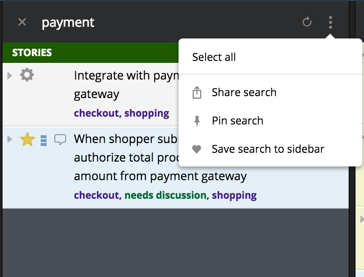
Sharing a search
You can share a search with other project members. Click the Share Search option in the Panel actions menu to copy the URL and share it over email, chat, or on a wiki, for example. Project members can then paste it into their browser to see the same search results.
Keeping a Search Results panel open
Click on the Panel actions menu at the top of the Search Results panel and select Pin search.
That panel will remain open until you close it. A new Search panel will be opened the next time you search.
Saving a search
Click the Panel actions menu at the top of the Search Results panel and select “Save search to sidebar”. Then type in a name for your saved search. Your saved searches appear in the Sidebar.
Editing a saved search
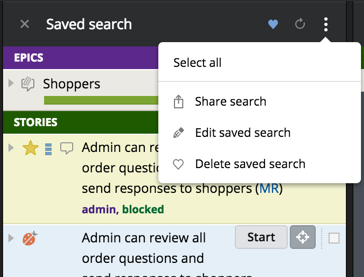
Click the Panel actions menu or the heart icon at the top of a saved search panel to change the saved search name and/or the search parameters. If you update the search parameters, you can test your search by clicking
![]() .
.
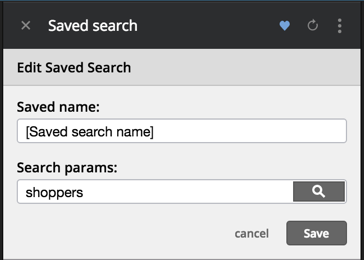
You can delete a saved search by clicking on the Panel actions menu or the heart icon at the top of the panel and choosing Delete saved search.
Search keywords
Story and epic keywords
When viewing a project’s stories and epics, you can search for stories and epics that match certain text strings and values for different fields, such as story or epic name, story state, or label.
| Keyword | Example usage | Description and Accepted values |
|---|---|---|
| name | name:exhaust name:"Exhaust shields” |
Searches story and epic names for matching text. Accepts: quoted or unquoted text |
| label | label:"rebel scum" label:"(red squadron)" |
Searches labels for matching text. Accepts: quoted or unquoted text |
label:”” no:labels -has:labels |
Searches for unlabeled stories; See no and has keywords for more information. |
|
| epic | epic:”tractor beams” |
Searches epic labels and titles for matching text; See no and has keywords for more information. Accepts: quoted or unquoted text |
no:epic no:epics -has:epic -has:epics epics:"" |
Returns stories that are not part of an epic, have no epic label. |
|
| type | type:feature type:feature,bug |
Constrains search to the specified story type. Accepts: feature, bug, release, chore |
| state | state:unstarted |
Constrains search to stories currently in the specified state. Accepts: unscheduled, unstarted, started, finished, delivered, accepted, or rejected. Note: If using Manual Planning mode and searching for unstarted stories, you must include an additional state of ‘planned’ to return all unstarted stories within the project. |
| blocked | is:blocked has:blocker has:blockers |
Returns stories that have one or more blockers |
no:blocked |
Returns stories that have no blockers |
|
| blocking | is:blocking has:blocking |
Returns stories that are blocking one or more other stories |
no:blocking |
Returns stories that are not blocking any stories |
|
| review | review:"Alert all commands" |
Returns stories that contain the matching review type Note: It is not currently possible to perform a ‘has’ search for Reviews (e.g. has:reviews or -has:reviews). |
review_status:revise |
Returns stories containing reviews with the specified status Accepts: unstarted, in_review, pass, revise |
|
review:[review_type]&[review_status] E.g., review:Design&unstarted |
Use the Review search keyword to combine the review type and status values separated by an ampersand (&), to return stories that contain the matching review type that are in the specified status Note: The review type must be specified before the status |
|
reviewer:"Princess Leia" |
Returns stories containing reviews where the specified user has been assigned as the Reviewer. Search using the full name, initials, the username, user id or part of the user’s name. |
|
| estimate | estimate:1 |
Finds stories with the matching point value. Accepts: 0,1,2,3,… any positive integer |
estimate:-1 |
Finds unestimated stories. Accepts: -1 |
|
-estimate:-1 |
Constrains search to stories with an estimate Accepts: -1 |
|
| attachment | has:attachment |
Returns all stories that have attachments. Accepts: attachment |
-has:attachment no:attachment |
Stories that have no attachments can be searched for by multiple means. Accepts: attachment |
|
| includedone | includedone:true |
Include Done stories from prior iterations (that appear in the Done panel) in search results. Default is false (do not show done stories). Accepts: true, false |
Team member keywords
You can filter for stories requested by, or owned by, particular project members.
| Keyword | Example usage | Description |
|---|---|---|
| requester, requested_by | requester:OWK |
Search using the full name, initials, the username, user id or part of the user’s name. |
| owner, owned_by | owner:"Obi Wan Kenobi" |
Search using the full name, initials, the username, user id or part of the user’s name. |
owned_by:"" -has:owner no:owner |
Search for stories that have no owners. | |
| is | is:following |
Search for all stories and epics that you are following (but not stories another project member follows. |
| mywork | mywork:Chewbacca |
Show in-progress work for a given username (similar to the “My Work” panel, but for any user). MyWork search results include only in-progress stories. Accepted stories are excluded. TIP: You can also click a person’s initials in a collapsed story. |
Date keywords
Date-based searches give you flexibility in finding stories created, or updated, for a given date or date range.
| Keyword | Example usage | Description and Accepted values |
|---|---|---|
| created, created_on |
created:11/16/2015 created_on:"Nov 16 2015" |
Finds all stories created on the given date. Accepts: Correctly formatted date strings. Spaces in the date string are not accepted unless wrapped in quotes. |
created:11/16/2015..12/16/2015 |
Finds all stories created between the given dates. Accepts: Correctly formatted date strings joined by .. |
|
created:today created:yesterday created:-2w |
Finds all stories created on the specified relative time periods, including the last day(s), week(s), or hour(s). Accepts: today, yesterday, -nh where n is 1,2,3,…, -nhours, -nd, -nday, -nw, -nweeks. |
|
| created_since, created_after | created_since:11/16/2015 created_since:"Nov 16 2015" |
Finds all stories created since the given date. Accepts: Correctly formatted date strings. Spaces in the date string are not accepted unless wrapped in quotes. |
| created_before | created_before:11/16/2015 created_before:"Nov 16 2015" |
Finds all stories created before the given date. Accepts: Correctly formatted date strings. Spaces in the date string are not accepted unless wrapped in quotes. |
| updated, updated_on |
updated:11/16/2015 updated_on:"Nov 16 2015" |
Finds all stories that were last updated on the given date. Accepts: Correctly formatted date strings. Spaces in the date string are not accepted unless wrapped in quotes. |
updated:11/16/2015..12/16/2015 |
Finds all stories that were last updated between the given dates. Accepts: Correctly formatted date strings. Spaces in the date string are not accepted unless wrapped in quotes. |
|
updated:today updated:yesterday updated:-2w |
Finds all stories that were last updated on the specified relative time periods, including the last day(s), week(s), or hour(s). Accepts: today, yesterday, -nh where n is 1,2,3,…, -nhours, -nd, -nday, -nw, -nweeks |
|
| modified_since, updated_since, updated_after | updated_since:11/16/2015 updated_after:"Nov 16 2015" |
Finds all stories that were last updated after the given date. Accepts: Correctly formatted date strings. Spaces in the date string are not accepted unless wrapped in quotes. |
| updated_before | updated_before:11/16/2015 updated_before:"Nov 16 2015" |
Finds all stories that were last updated before the given date. Accepts: Correctly formatted date strings. Spaces in the date string are not accepted unless wrapped in quotes. |
| accepted, accepted_on |
accepted:11/16/2015 accepted_on:"Nov 16 2015" |
Finds all stories accepted on the given date. Accepts: Correctly formatted date strings. Spaces in the date string are not accepted unless wrapped in quotes. |
accepted:11/16/2015..12/16/2015 |
Finds all stories accepted between the given dates. Accepts: Correctly formatted date strings. Spaces in the date string are not accepted unless wrapped in quotes. |
|
accepted:today accepted:yesterday accepted:-2w |
Returns all stories accepted on the specified relative time periods, including the last day(s), week(s), or hour(s). Accepts: today yesterday, -nh where n is 1,2,3,…, -nhours, -nd, -nday, -nw, -nweeks |
|
| accepted_since, accepted_after | accepted_since:11/16/2015 accepted_after:"Nov 16 2015" |
Finds all stories accepted after the given date. Accepts: Correctly formatted date strings. Spaces in the date string are not accepted unless wrapped in quotes. |
| accepted_before | accepted_before:11/16/2015 accepted_before:"Nov 16 2015" |
Finds all stories accepted before the given date. Accepts: Correctly formatted date strings.Spaces in the date string are not accepted unless wrapped in quotes. |
ID keywords
You can retrieve stories and epics by their id within Tracker, and search for stories that came in via one of the configured integrations.
| Keyword | Example usage | Description and Accepted values |
|---|---|---|
| id | id:42 |
Find a story or epic with a particular ID (which can be found inside a story’s or epic’s details). Accepts: positive integer. |
| integration | integration:Zendesk integration:Other |
Find all stories in a project that are linked to an external system via a specific integration type (i.e., Zendesk, Other, more to come in the future). A project’s integrations can be found on the “Integrations” tab in Project Settings. Accepts: Lighthouse, Jira, Get Satisfaction, Zendesk, Bugzilla, Other. |
| external_id | external_id:42 |
Find an externally linked story (in a project with an External Integration) with a particular External ID (which can be found inside a story’s details). Accepts: positive integer. |
has:external_id |
Find all externally linked stories (in a project with an External Integration). Accepts: external_id |
Negation keywords
Tracker allows you to exclude terms from searches.
| Keyword | Example usage | Description and Accepted values |
|---|---|---|
| no | no:labels no:owner |
Finds all stories without labels. Accepts: keyword or pluralized keyword |
| -has | -has:owner -has:label |
Finds all stories without owners. Accepts: keyword or pluralized keyword |
Search operators
Booleans
When you enter search terms with no operator, an “AND” operator is assumed. Use “OR” to filter for items that match more than one search term. Both AND and OR have equal precedence, and parentheses should be used to group searches. You can also use negation operators.
| Operator | Example usage | Description |
|---|---|---|
| AND | owner:Rob AND state:finished |
The AND operator will match anything that matches both of its search terms. |
| OR | owner:Rob OR owner:Susan |
The OR operator will match anything that matches one or more of its search terms. |
| Parentheses | (owner:Rob OR owner:Susan) AND -state:accepted |
Returns stories that are owned by Rob or Susan and are not yet accepted. |
Important Characters
To ensure your search is correctly interpreted, use the characters below.
| Character | Example usage | Description |
|---|---|---|
| ”” (quotes) | “Abandon confirmation box" "all_too_easy" |
Search for an exact phrase, or search for terms containing spaces, dashes, underscores, or parentheses. |
| , (comma) | state:started,unstarted type:bug,chore id:1,2,3 external_id:100,109 |
Search on multiple different values within the same search term, for the state, type, id and external_id search terms only. Do not include spaces before/after the commas. |
| (space) | state:started requester:DD |
Combine terms. The results that match every parameter will be displayed. Note: Colons after search keywords should not have spaces between them and the search term, e.g. has:labels should not have a space between has: and labels. |
| () parentheses | ((one OR two) AND three) |
Combines search terms with the designated operators. |
| (minus or dash) | -state:accepted -owner:DV -label:"ignore me" -shopping ((one OR two) AND -three) |
Any search term except those using dates, can be negated by simply prefixing it with a dash. Can be used within nested boolean searches. |
Regular expressions including wildcards (*, ?) |
*12345 12345* *234* seriali?e label:needs_* name:admin* |
Search for similar words and phrases easily, such as the same word spelled 2 different ways, or that start with, end with or contain different possible characters. Note: If the search term is in double quotes, it is not treated as a regular expression. Regular expressions need to be surrounded in forward slashes. To find serialize and serialise: /seriali.e/ |