How you prioritize stories helps when certain stories should be completed before others. However, if a story depends on another in some way (which is often the case), it can mean it’s blocked from completion until one or more other stories are delivered. A story might get blocked because it’s waiting for a design element or a change to an API. It might be blocked by a story in the same project, or by one in another project.
You can make these kinds of dependencies visible by adding a “blocker” to the story. The blocker can include a link to one or more stories that is blocking the current story. The story link will appear with a background color and icon that reflect the story’s state. You can also hover over the link to see a quick preview of the linked-to story or epic – this view is known as the story card flyout. If needed, you can add clarifying labels to the story and any related stories or epics.
For example, if a story waiting for a design story, you can add a blocker with a link to the design story (which may be in a different project), and if desired you can add a label “needs design.” If a delivered story can’t be accepted yet due to a dependency on another story, simply add a blocker with a link to the other story. Blocking stories link back to stories they’re blocking. Blockers help keep dependencies front and center for everyone on the team.
This kind of visibility is even more crucial when multiple teams work on the same or related products. You can create a Workspace containing related projects and use blockers, labels and story links to show dependencies and related priorities across projects.
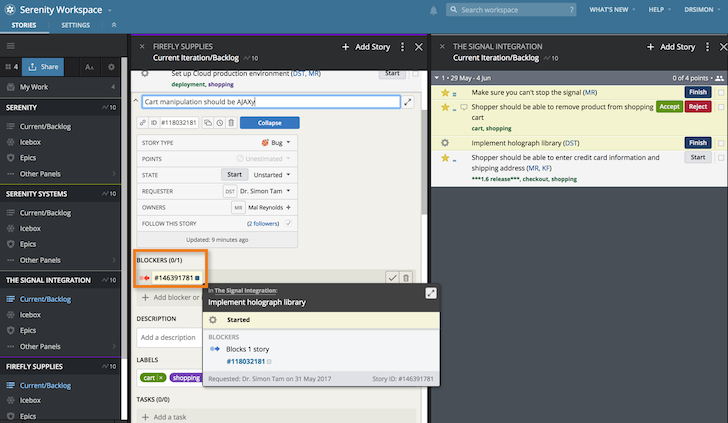
You can also apply a unique label to related blocked stories across different projects in a workspace. You can then search on the label or combination of labels in your workspace to show all the related stories in one panel, listed by project. You can simply click on a label in a story to search for all stories in a workspace (or project) with that label. Clicking the Reveal icon for a story in a Search panel shows you where it is in relation to other stories in the Current, Backlog, Icebox, or Done panel for the project it is in.
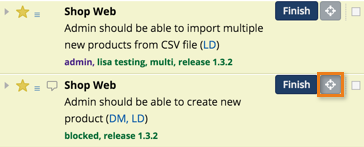
If you’d like more information from someone working on a story, @mention them so they receive a notification, drawing their attention to your comment.