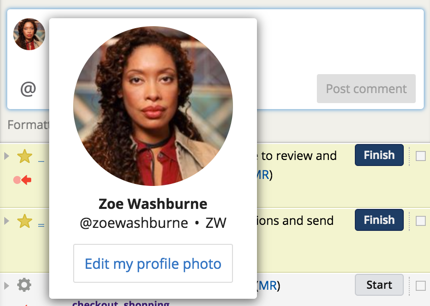My Profile Photo
The My Profile Photo section of your Profile page (under your username at the top right of Tracker) allows you to add, change or remove the photo associated with your login. If you have uploaded an image here, the image will display at the top right of your Tracker window in place of your username. It will also be displayed in place of your initials in story details where you are a story requester or owner, as well as next to comments.
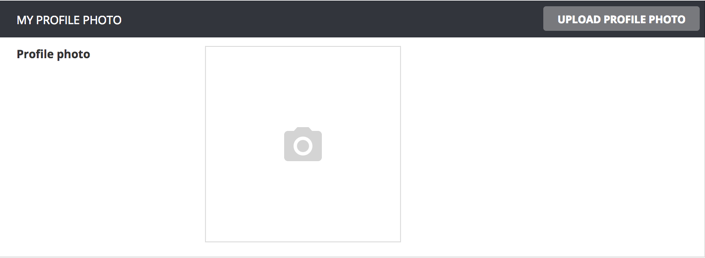
Managing your profile photo in your profile page
Click Upload profile photo to select an image file for upload. After selecting the image, you can scroll to zoom it in or out, and drag the grid to select the part of the image to use as your profile photo.
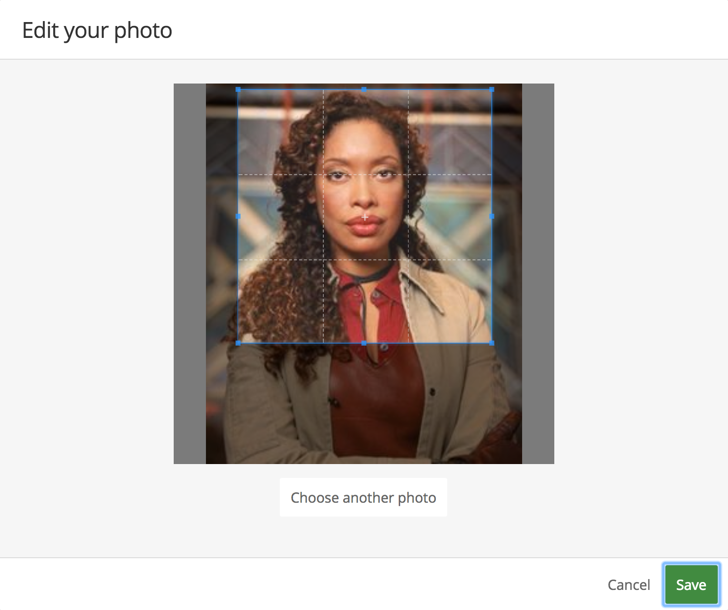
Click Save when you have the cropped image that you want.
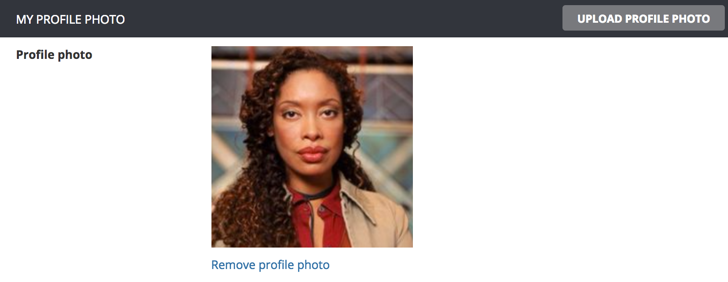
If you have uploaded a profile photo previously and want to remove it, click Remove profile photo. If you don’t upload another photo, your username or initials will be shown in the places that would normally show the photo, such as next to comments in stories.
You can update a profile photo either by clicking Upload profile photo to replace the existing photo, or by removing the existing photo first.
Managing your profile photo from a Tracker story
You can also update your profile photo from a Tracker story where you are the requester or an owner. Hover over your small profile photo in the requester or owner field to pop up a hover card with a larger image.
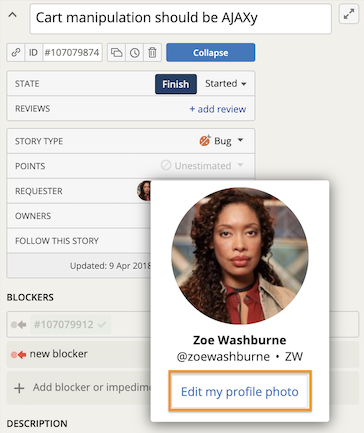
Click “Edit my profile photo” to upload a different profile photo.
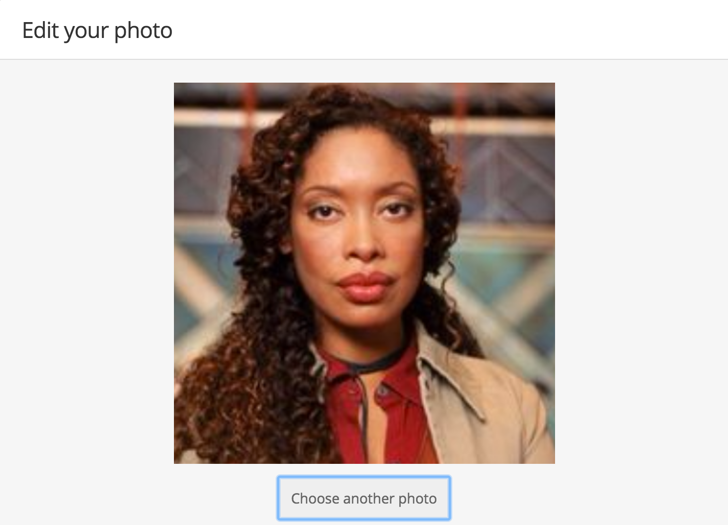
Alternatively, hover over your profile photo inside a comment to pop up the hover card with a larger image and the option to edit your profile photo.