Associating a Google account with your Tracker login
From the Sign In page, you can sign in to Tracker with your Google account by clicking the Sign in with Google button.
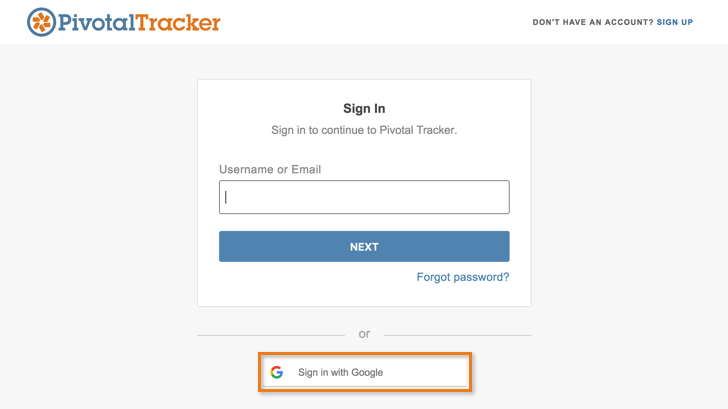
The first time you use your Google credentials to sign in to Tracker, you’ll be prompted to grant permission for Tracker to view your email address and basic profile info. If your Google email address is the same as the email address associated with your Tracker login, you’ll be prompted to choose whether you’d like to associate the Google identity with an existing or new Tracker user. If it differs, and is not recognized in our system, Tracker will automatically create a new Tracker login for the unrecognized email address. If your intention is not to create a new Tracker login, but to associate the unrecognized Google account with your existing Tracker login, please follow the steps in Associating a Tracker login to an ‘unrecognized’ Google account.
Associating a Tracker login to an ‘unrecognized’ Google account
In the event that you’d like to associate your Tracker login to a Google account that Tracker does not recognize (and which differs from the email address that’s associated with your login), you’ll need to follow these steps:
-
Make sure you’re signed out of Google, then sign in to Tracker using your Tracker credentials (not via the Sign in with Google button).
-
Go to your Profile page by clicking Profile in the menu under your username at the top right of Tracker.
-
Change your email address (click Edit in the Email & Password section) to match that of your Google account.
-
Sign out of Tracker.
-
From the Sign In page, click Sign in with Google.
-
After entering your Google credentials, you’ll be prompted to grant permission for Tracker to view your email address and basic profile info - click Allow.
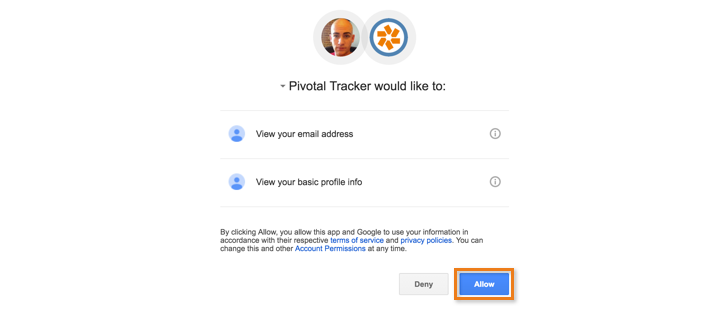
- You’ll be prompted to choose whether you’d like to associate the Google identity with an existing Tracker user or new Tracker user. In the Existing Tracker User field, enter your Tracker login credentials, and you’ll be logged back in to Tracker.
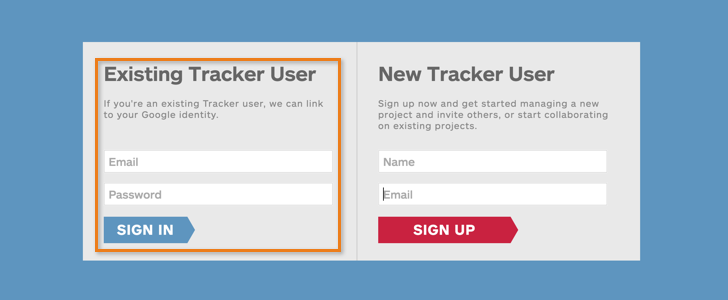
- Revisit your Profile page and change your email address back to what it was previously.
Switching/reassociating your Google identity to your Tracker login
Here’s how to switch or reassociate your Google account with your Tracker login:
-
Make sure you’re signed out of Google, then sign in to Tracker using your Tracker credentials (not via the Sign in with Google button).
-
Go to your Profile page by clicking Profile in the menu under your username at the top right of Tracker. Scroll down and click Remove in the Google Profile header.

-
Sign out of Tracker.
-
Go back to the Tracker Sign In page and click Sign in with Google again.
-
After logging in via Google, enter your Tracker username or email, and the password chosen above, in the Existing Tracker User section on the left side of the displayed form.
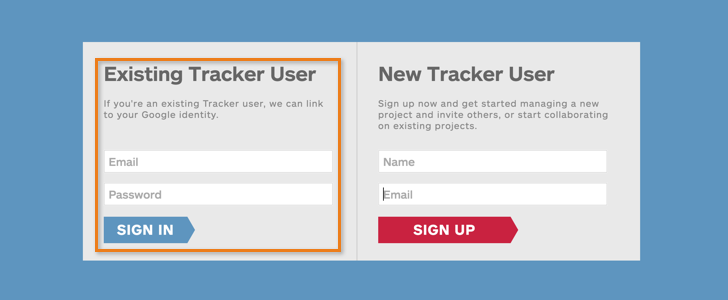
- Your Tracker login will now be associated with your Google identity, and from now on you can just click Sign in with Google to sign in to Tracker.