A Workspace is a group of projects that you can view and manage together in one page. To learn more about the benefits of Workspaces and how to create them, see Managing multiple projects: Workspaces.
A Shared Workspace is your unique configuration of projects and panels that you can send to collaborators. While you and your collaborators will not be able to edit a shared workspace in real time, sharing a Workspace means that your unique configuration is instantly created for anyone with a link.
Sharing a Workspace configuration link
Sharing a link to a Workspace’s configuration will create a Workspace with that same project and panel order configuration for any user who clicks the shared link. To share, click the Share Workspace button.
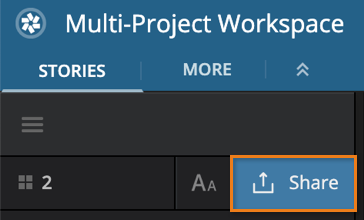
The Share this Workspace Configuration modal will appear. Click the Copy Configuration Link button.
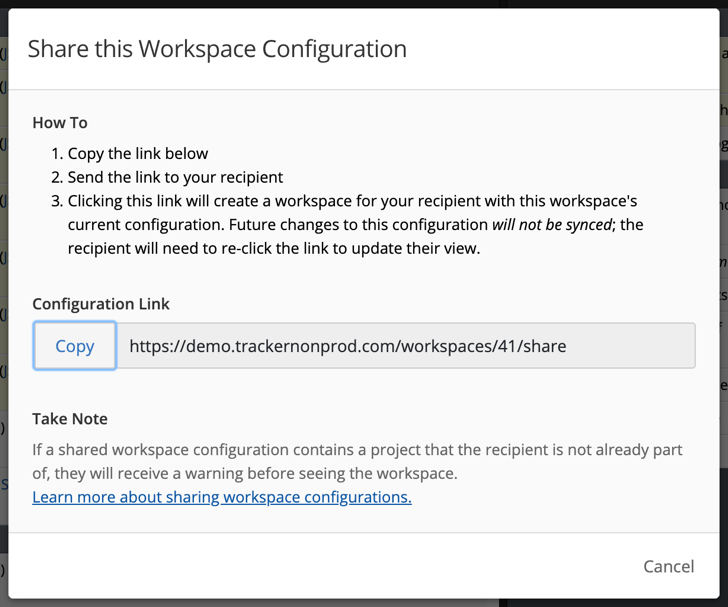
Send this link to any collaborator who you would like to be able to see your Workspace’s current configuration.
Opening a shared Workspace configuration link
If you have received a link to a shared Workspace configuration, click the link to create a Workspace with configuration of the one shared. If there are inconsistencies between the original shared Workspace and the one you will be able to see, an interim modal will appear to let you know what those are.
Reasons for shared Workspace inconsistency
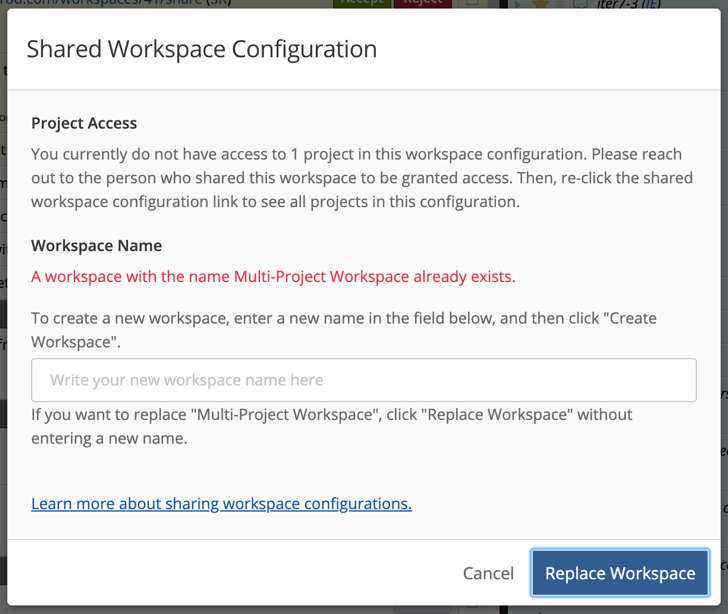
-
You may not have access to all projects in the shared Workspace. In this case, you will see a message stating that you don’t have access to one or more projects in the configuration. Contact the sharer to learn who the project owners are, and ask to be added to the projects to which you do not already have access. Clicking the link after being added to all projects will create a new Workspace with the shared configuration.
-
You may have an existing Workspace with the same name as the shared Workspace. In this case, you will see a message stating that you already have a workspace with that same name. You can choose to replace your existing Workspace with that name (this is the best choice if you are trying to see updates to a shared Workspace’s configuration), or create the shared Workspace under a different name. To do so, enter a new name in the modal, then click Replace Workspace.