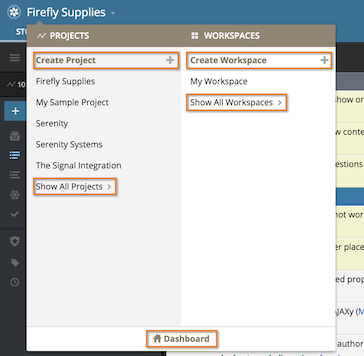Tracker provides several options for accessing the project or workspace you want to see.
From the Dashboard
By default, when you first sign in to Tracker, you’ll arrive at your Dashboard. If you prefer, you can choose to start from the last project visited, controlled by the Start page preference on your Profile page.
The Dashboard defaults to show all of your projects; however, click Workspaces at the top of the page to view and manage all of your Workspaces.
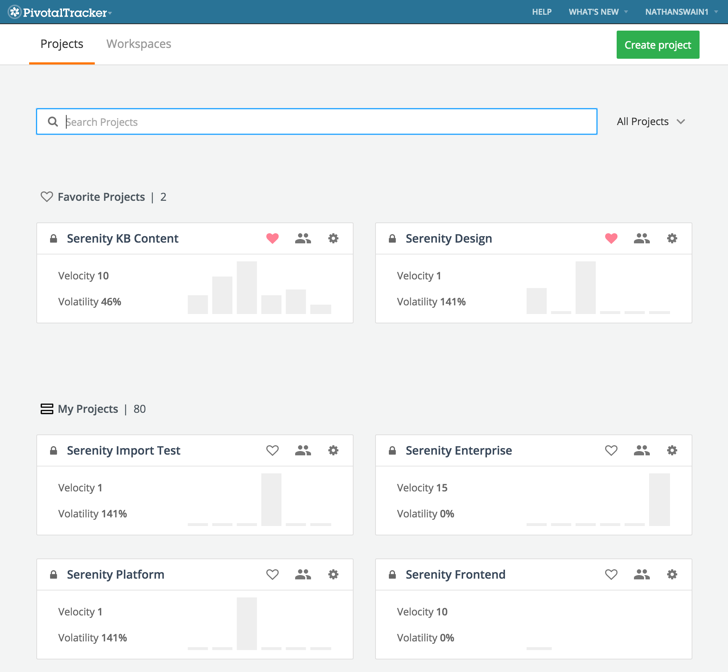
From the Projects menu
From most pages, you can find the Projects menu at the top left of Tracker. The title of the menu will either reflect the name of the project you’re currently in, or say “PivotalTracker” when on other pages such as the Dashboard.


The Projects menu displays a list of up to 24 of the most recently visited projects in alphabetical order. Click the name of a project or Workspace to go there.
From the Projects menu you can also create a project, create a Workspace and access your Dashboard. To see all the projects or Workspaces you’re associated with, click Show All Projects or Show All Workspaces.