Email and in-app notifications
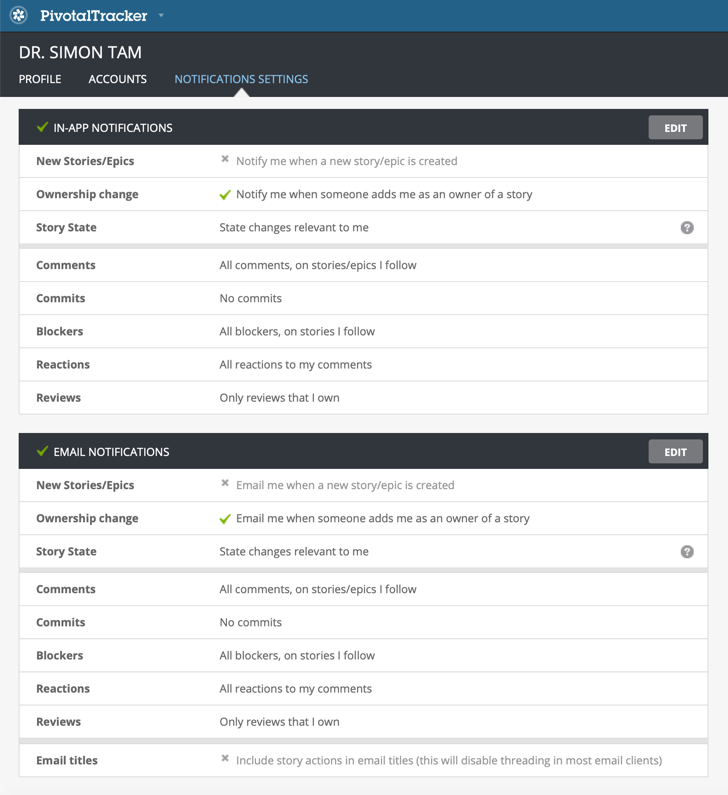
Tracker notifies you about story activity in the projects you own or belong to. You can receive notifications by email and within projects (in-app). To control which in-app and/or email notifications you receive, go to your Profile (in the menu under your username or avatar located in the top right), then select the Notifications Settings tab.
By default, Tracker will notify you by email and in-app when these instances occur:
-
A story you’ve requested is delivered for your acceptance.
-
A story you own (are working on) is accepted or rejected.
-
There is a new comment on a story or epic that you’re following, or one in which you’re explicitly @mentioned.
-
A story is assigned to you (i.e., someone makes you the owner of the story).
-
Comments are added to stories and epics you follow.
-
A blocker is added to a story you follow.
-
A story you follow is blocking another story.
-
A blocker on a story you follow is resolved.
-
A comment you authored has been reacted to.
-
A review is assigned to you (i.e., someone makes you a reviewer of a story) or a story in which you’re a reviewer has been ‘delivered’.
You can change the default settings and choose to receive notifications for any of these instances:
-
When any new story or epic is created in your projects
-
For all comments in your projects
-
Only for comments with explicit @mentions of you
-
For comments excluding source commits
-
For all story state changes
-
For all blockers, on all stories in a project
-
For all reactions to comments you authored
Choosing State changes relevant to me for Story State provides notifications when (1) a story you requested is delivered, and (2) a story you own is accepted or rejected.
You can also opt out of each of these notifications by clicking the edit button in your notification settings page and selecting the first option in each dropdown menu. You can turn off all in-app notifications by clicking the edit button for in-app notification settings and un-checking the box in the header. You can similarly turn off email notifications by editing email notifications and un-checking the box in the header.
In-app notifications
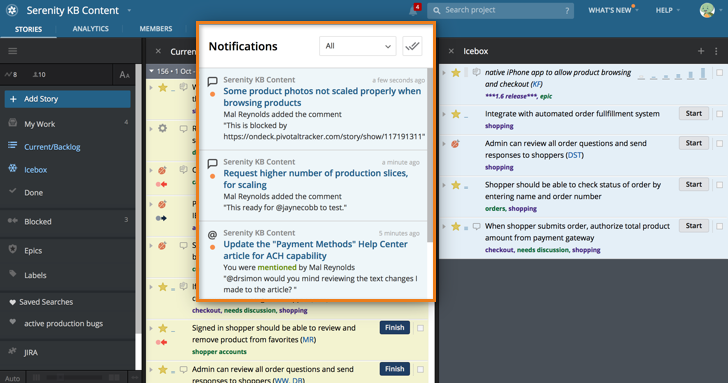
By default, Tracker will provide exactly the same in-app notifications as email notifications. If you prefer them to be different, you can edit your in-app notifications settings independently of your email notifications from your Notifications Settings page.
When you have unread in-app notifications, you’ll see the number of unread notifications on the bell icon in the Tracker header, next to the search text box.

You’ll also see a red dot on the Tracker logo in your browser tab when you have unread in-app notifications.

You can mark individual in-app notifications as read by clicking in the blue area for that notification. Mark all notifications as read by clicking the double check mark icon. To expand or open the related story, click on its title. If you are in the project a notification is from, it will expand. If the notification was related to a specific comment, that comment will highlight and scroll into your view. If you are not in the project a notification is from, it will open in a new tab in full-page view.
You can filter your in-app notifications by All, Unread, Mentions and This Project.
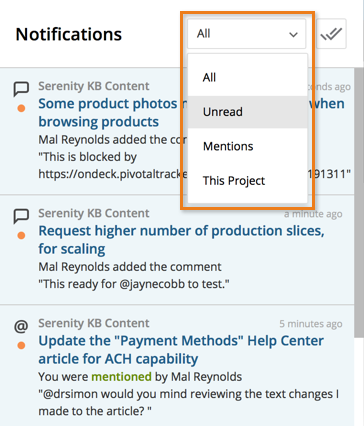
After 10 days, in-app notifications are removed from the list, whether or not you have read them or marked them as read.
Email notifications
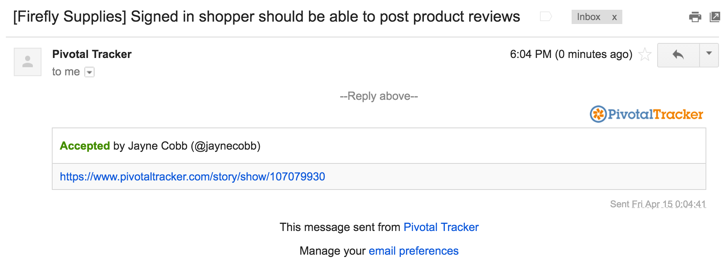
Replying to any email notification about a specific story or email will add that reply as a new comment.
Checking off the Email titles setting will allow you to optionally include story actions in email titles; however, this will disable threading in most email clients. This setting is disabled by default.
If you have trouble receiving email notifications, this could be due to many many possible reasons. Please see Troubleshooting for helpful tips.
Muting projects
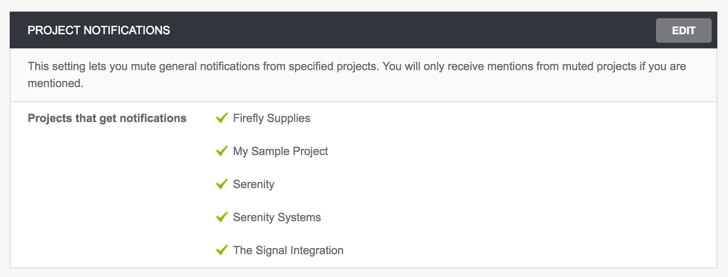
You can mute email and in-app notifications for projects you do not wish to receive notifications for. You will only receive notifications from muted projects if you are mentioned, unless you have selected No comments for both in-app and email notifications.
Here’s how you can mute a project:
-
Sign in to Tracker.
-
Click Profile under your username in the top right of a project page.
-
Click Notifications Settings near the top of the page.
-
Under the Project Notifications section, you will see where you can Edit projects to be muted.