For some time, Tracker has offered two different ways to collapse & save an expanded story: the “Close” button that appeared below the story title, and also via the caret icon located in the upper left corner. Having these two different ways to collapse the story so close together was not only a redundant experience, but it caused confusion for some who might mistake “Close” for a state that would remove the story from the workflow.
We’re happy to announce that we’re improving this experience. The original “Close” button has been removed, so you only need to use the caret icon in the upper left to collapse and save stories. We’ve also moved the Clone, History and Delete buttons over to that newly vacant space. We believe this will help to declutter the top of the form as well as reduce confusion.
PRO-TIP! You can also collapse an expanded story by hitting the esc key, regardless of where you’re scrolled to on the story form (Note: “esc” will not auto-save unsaved changes, but a browser warning would let you know if you have any).
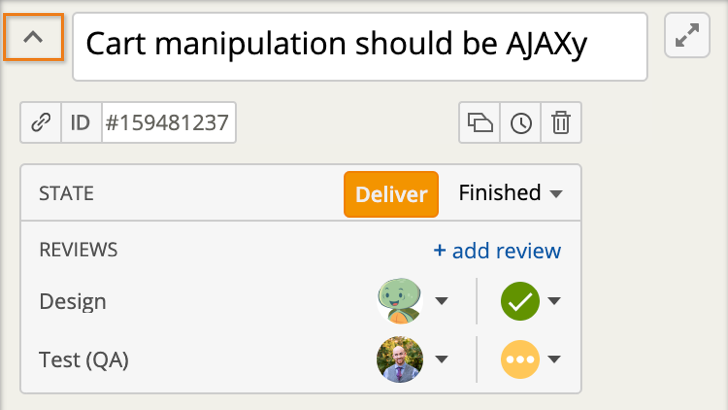
Additionally, customers have long expressed that it’s tedious to have to scroll back to the top of an expanded story to collapse it. To help, we’ve implemented the ability to collapse and save the story from the bottom left corner (using the same caret icon), just as you’re able from the top.
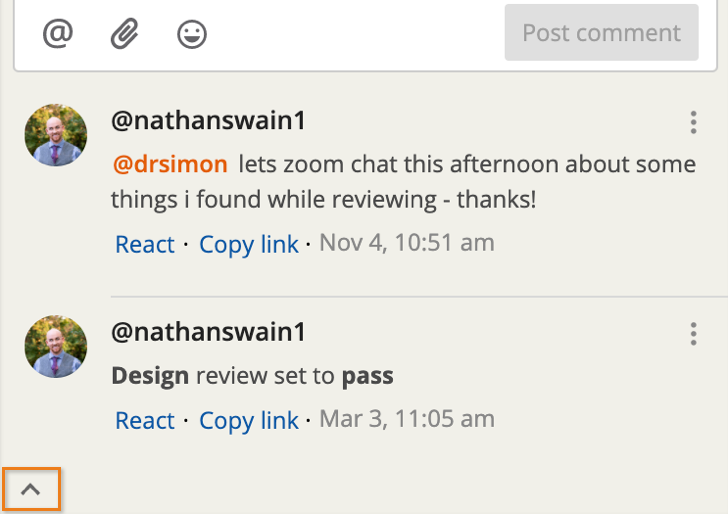
We hope these changes will help make Tracker that much easier to use. As ever, please don’t hesitate to share your feedback by emailing us at support@pivotaltracker.com or by using Provide Feedback under the Help menu in Tracker. We love hearing from you!
–The Tracker Team–