We’ve added some new features to Pivotal Tracker.
Activity Feed
There is a new activity feed on the dashboard. The feed lets you quickly view recent events that have occurred in all your projects including new stories, comments and stories that have been accepted and rejected. You can subscribe to this activity feed using any blog reader that supports Atom. Click the Subscribe link above the feed or the feed icon in the browser address bar and your browser should handle the rest. Recent activity data is also available via the API.
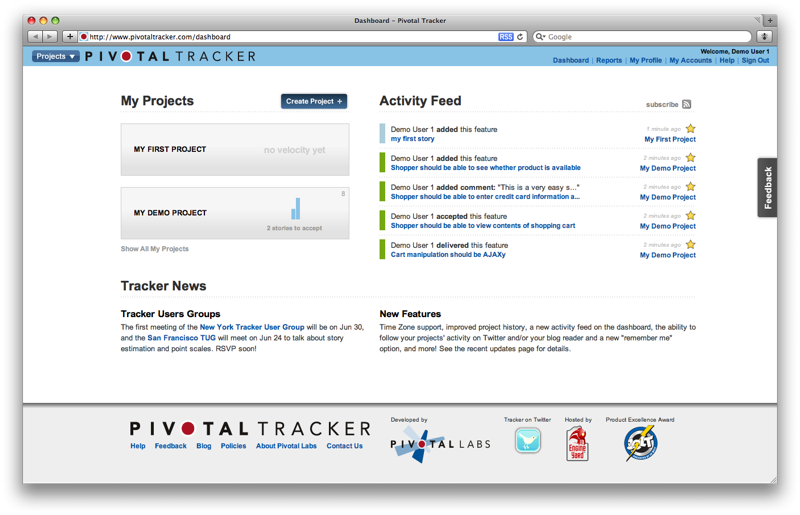
Project Velocity on Dashboard
Another new feature on the dashboard is a small graph that shows the number of points accepted per iteration. The current velocity for each project is also displayed. If you hover over a project, you’ll see links to some of the more commonly used project pages, including members and settings.
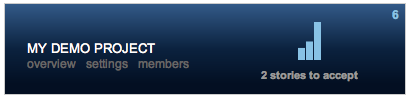
Improved Project History
The project history panel should now be more readable. Event timestamps are relative now (for example, “2 hours ago”), and updates to the same story within a short period of time together are bundled together. For example, if you add a new story, and immediately move it to the backlog, this will appear as one entry in the project history. You can also subscribe to a project’s history feed by clicking on the feed icon in the browser’s address bar.
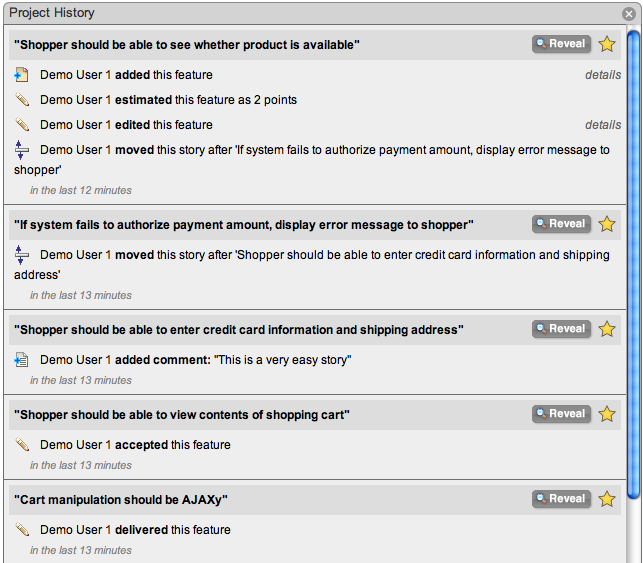
To give even more visibility to the activity on your project, Tracker can now tweet project updates. Create a Twitter account for your project (or choose an existing Twitter account), and configure your Tracker project’s Twitter account settings on the Project Settings page. Remember: by default, Twitter accounts and tweets are public and searchable, so if you want to keep your project information private, make sure you enable the “protect my updates” option in your Twitter account settings.
Remember Me
If you select the “remember me” checkbox on the sign-in page, Tracker will do just that and you won’t need to sign in again after re-opening your browser. To clear this “remembered” state, log out or clear your browser cookies. Resetting your password will reset “remember me” on all computers where you have previously signed in.
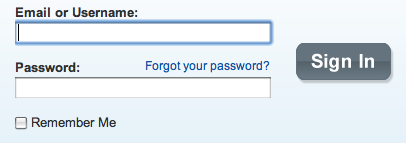
Time Zones
Tracker now supports time zones, allowing you to see all dates in your local time zone, and giving all project members a consistent view of iteration boundaries. Every user has a default time zone (based on what your browser tells us), but it can be overriden on the My Profile page. Projects have time zones as well—this defaults to the time zone of the user who created it, but can be changed as well, in project settings. The project’s time zone controls when iteration boundaries occur. If a project’s iterations start on Mondays, and it’s time zone is PST, that means new iterations will start Mondays at midnight PST, and everyone in the world, will see the new iteration at that same time, even though they may be in different time zones. Someone in New York, for example, won’t see a new iteration until 3am their time.

More information about what’s new is available on the Pivotal Tracker recent updates page.