Pivotal Tracker helps you stay on top of your story dependencies to make sure that you’re working on the right thing, at the right time. Here’s how you can make sure that you get your stories done with all the speed and coordination of an olympic synchronized swim team.
Blockers
Blockers in Tracker let you show that one story is blocking the work of another. One example of this might be that you cannot start a story to save an encrypted password until you finish the chore of adding an encryption library into your development environment. Or perhaps you have a bug that has to be fixed before you can start or finish work on a given story. To show this, you can copy the ID of the story that is causing the blockage—in this case, a bug:
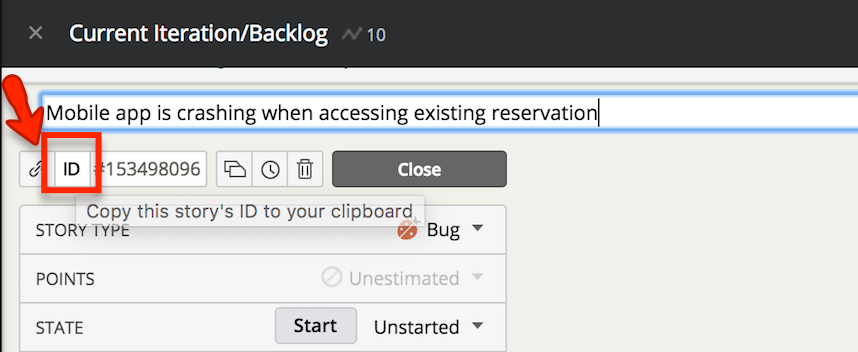
Now go to the story that is being blocked by this bug and paste the ID into the Blockers field and press Enter:
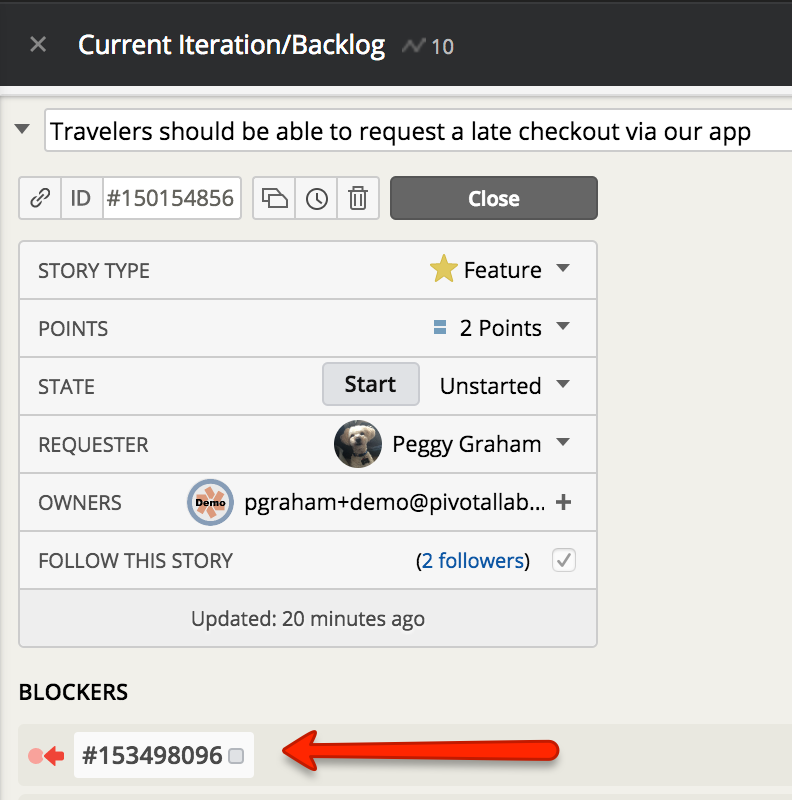
The feature story about using our mobile app to request a late checkout now shows as being blocked (indicated by the red dot and arrow symbol) by the bug we need to fix for our app crashing. Mousing over the ID of the blocking story shows you more details on the blocker:
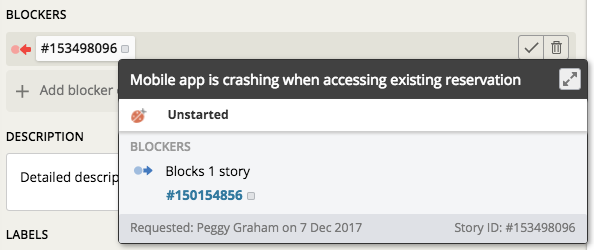
If you expand the bug, which is the blocker, here’s what you’ll see:
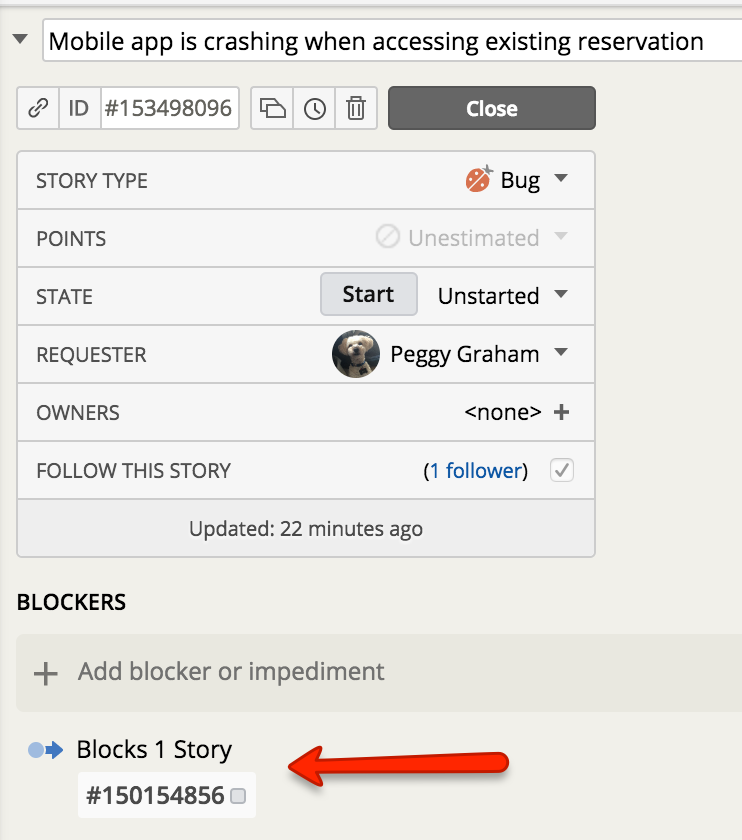
It has a blue dot and arrow symbol showing it’s blocking other work, and it lists the IDs of all work being blocked by this story. The collapsed view, shown below, also shows the red and blue blocker symbols:
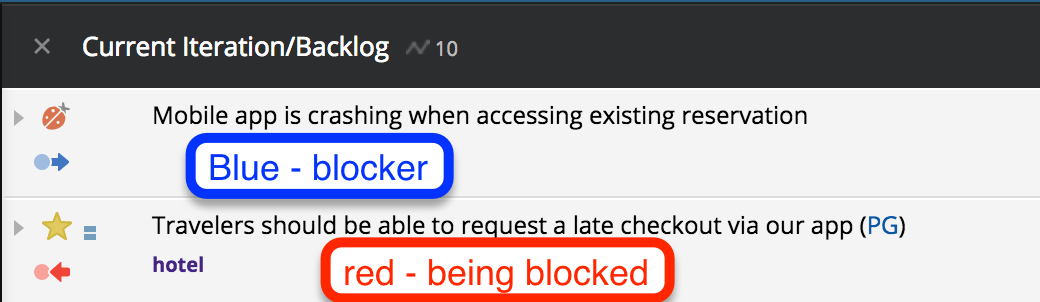
If you have trouble remembering which symbol is the blocker and which is the one being blocked, just remember: blue is for the blocker (i.e., the story doing the blocking) and red is for the work being blocked or stopped (red like a stop sign.) To read more on Blockers, please see the Tracker help article, Managing blocked stories.
Link stories and epics
You can also use Tracker to link stories and epics together directly to show relationships between those stories and/or epics. This can be used to used to show relationships between stories/epics from one project to another, for example, to associate work the UX team is doing on the front end with work another team is doing to implement functionality on the backend. To do this, use the copy link in a story:
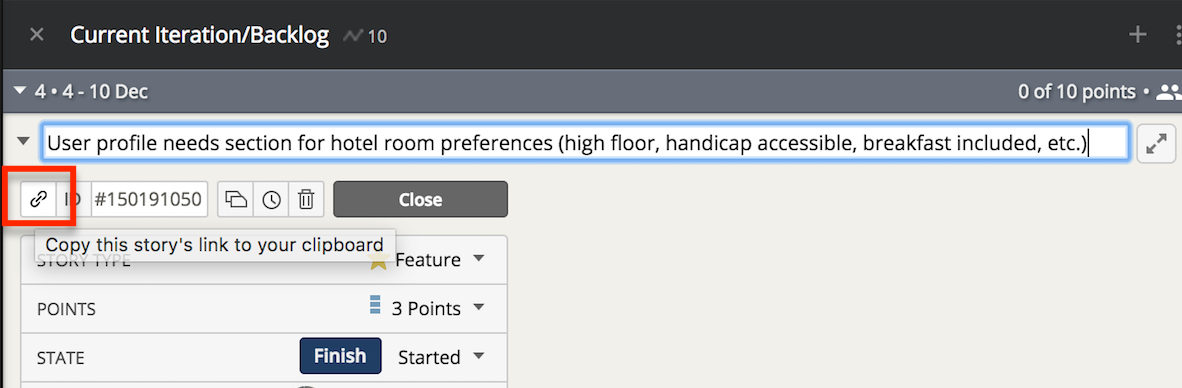
This copied link can now be pasted into the description or comments field of another story:

And when you save the entry, Tracker will convert that to a story ID:
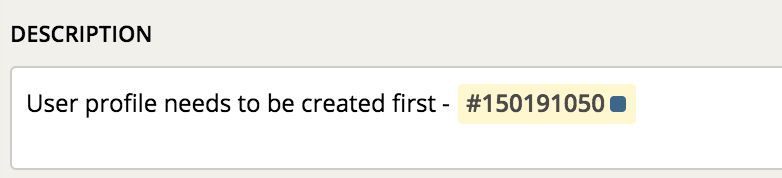
Mouse over the ID for more detail:
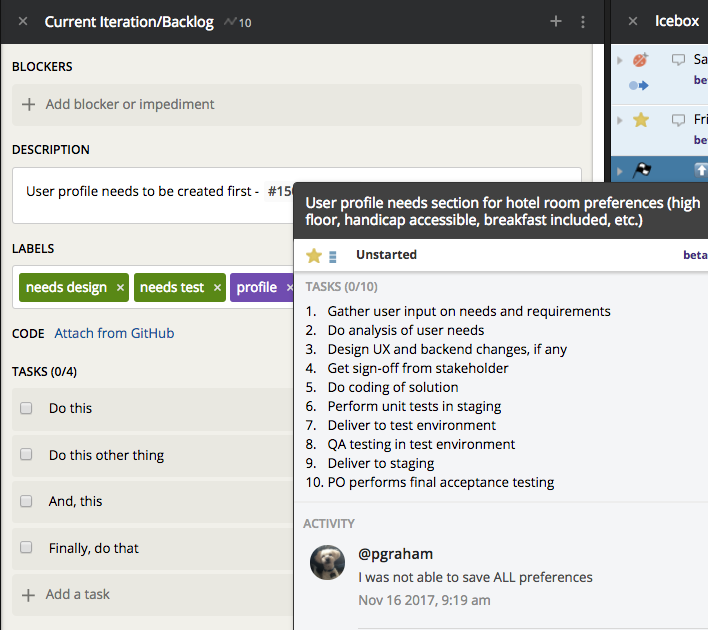
Or, you can click on the ID to go directly to that story if you’d prefer. Pretty nifty, right?
To read more about linking story URLs, please see this Tracker help topic, Linking related stories and epics and then get your ducks in row!
Have you found what you’re looking for? Is the search ongoing? Please let us know what we’ve missed or what else you’d like to see in the Discovering Tracker series by using the Provide Feedback widget under Help in any project, contacting us on Twitter, or emailing us.