Though your stories look gorgeous in Tracker, exporting to CSV is a handy way to make a backup, share a different view of particular stories, do bulk updates, make a report, or create a project template.
To make getting stories into and out of Tracker easier for you, we’ve improved several aspects of CSV import and export.
Epics
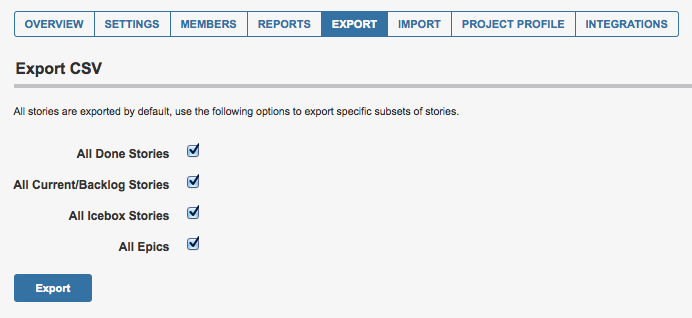
You can now export and import your epics. When the Type column contains “epic,” that indicates that the row is an epic. Just like stories, if the ID doesn’t match an existing story in the project you’re importing into, a new epic will be created. However, if there is a matching epic, it will be updated with any changes you’ve made in that row.

Faster upload with a much higher story limit
Previously, you could only import 100 stories at a time, due to performance constraints. Now, not only is import performance improved, you can import 500 stories into your projects at once.
Helpful error handling
CSV import can be tricky if your Point Scale or other Project Settings don’t match in a source and destination project. Or perhaps you accidentally saved in a different format than CSV or there’s a typo in some editing. We admit it, our old error messages were pretty obtuse. But now we step you through the problem and remedy, so you can get past glitches far more easily. As well as more detail on the problem, the row-by-row breakdown helps you find the rows you need to correct.
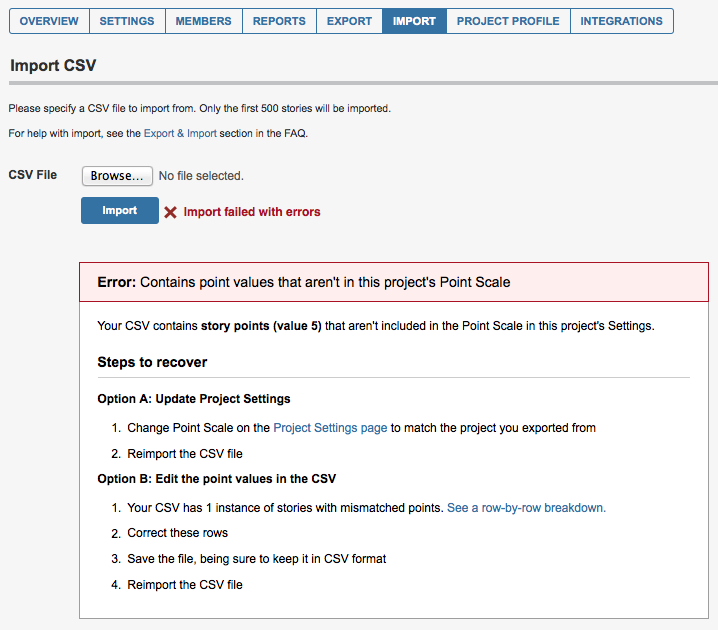
CSV options in the beta
Just as the same as in the original version of Tracker, you can click or shift+click the selection boxes to the right of the story title, to select stories. However in the beta, as soon as one or more story selection boxes are clicked, options for just selected stories appear at the top left.
To select all the stories in a panel, click the cog menu at the very bottom of that panel.
All the options, including those for CSV, that you’d find in the Project menu in original Tracker, can now be found under the cog menu at the top right of the sidebar in any project.
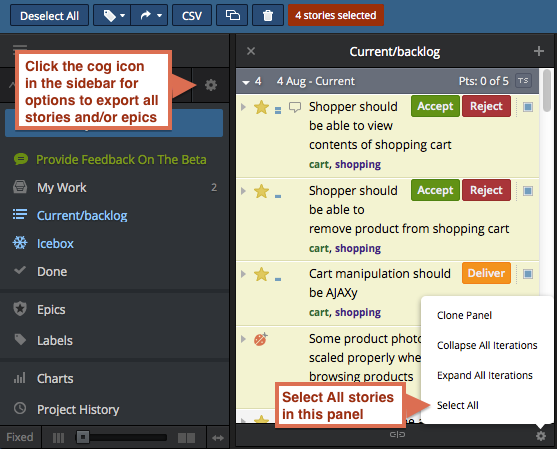
For more on importing and exporting your stories and epics, please see the Import & Export section of the FAQ.
Also feel free to get in touch via email and if you don’t already, please follow us on Twitter for updates.