As the old proverb goes, “Even careful planning and good intentions can’t always prevent surprise impediments showing up in your backlog.” Old-timey proverb writers knew better than anyone the challenge of, say, starting a story only to realize it’s missing design assets, waiting on a response to a product question, or knowing your UI story can’t move forward without progress in an API story in another project. If only Tracker had a way to account for these interconnections and roadblocks and make them more obvious in your workfl—
Great news! We’re introducing Story Blockers to help your team make such impediments highly visible and drive whatever collaboration is necessary to get them resolved so you can continue moving down that backlog quickly.
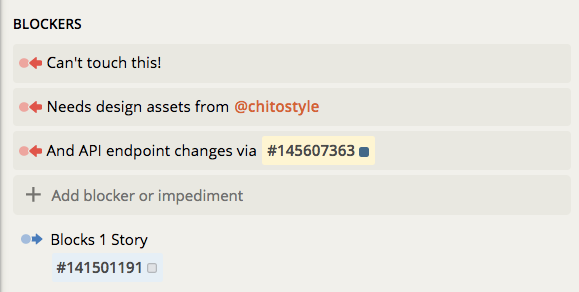
Adding blockers to a story
To mark a story as blocked, expand it and add a new blocker (just above the description field) with a brief description of what’s causing the story to be blocked. The story will then display a blocked indicator in the collapsed view, making it more visible to everyone on the team. Followers of the story will receive a special notification so they can jump in and help get the blocker resolved.

Need to get the attention of a specific person in a blocker? Simply @mention them just like in story comments. They’ll get an extra special notification that indicates they were mentioned in a blocker.

Did you address that blocker? Huzzah! Resolve it by clicking on the red blocked icon next to the blocker description, or by hovering over it and clicking Resolve Blocker.
Blocked by other stories
You can also include links to other stories in a blocker description, signaling that your story is blocked by another (one or multiple). As soon as you do that, that other story will show that it’s blocking yours, and followers of that story will see a notification (in app and/or in email, based on their notification preferences).
Once that blocking story or stories get accepted, you don’t have to do anything: the blocker you added to your story will get resolved automatically, and Tracker will alert you via notification so you can stay in your zone and get stuff done. (Or, kick up your heels and relax to celebrate a blocked story set free—there is no wrong way to enjoy this new feature.)
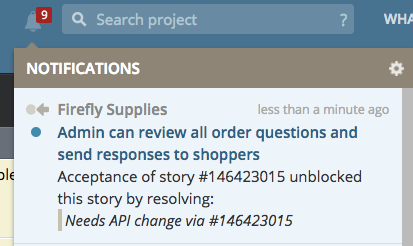
Finding blocked and blocking stories
You project has a new Blocked panel, accessible from the sidebar, showing all stories that have unresolved blockers. You can also include ‘is:blocked’ and/or ‘is:blocking’ in any search, combining them with other search terms.
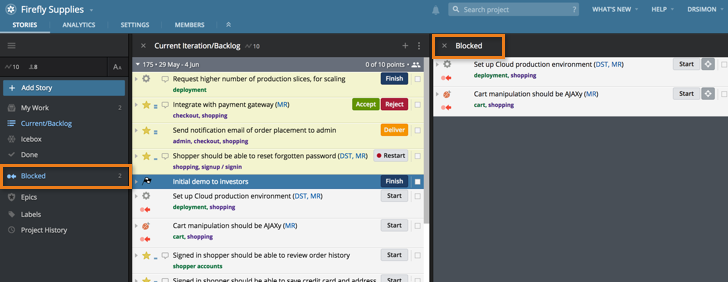
API access
As with every other feature in Tracker, you can manipulate blockers via Tracker’s API, using the new Blockers endpoint.
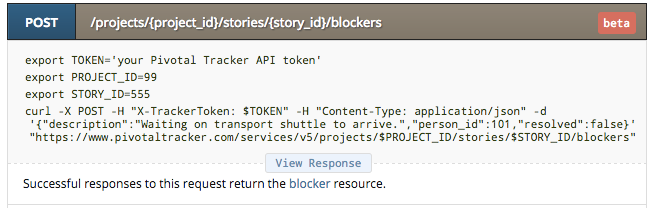
Note: the blockers API endpoints are still in beta, and are subject to change without notice. We’ll let you know when they are finalized.
iOS and Android support
For now, blocker info on stories is only visible in the web application and API—you will not see blockers in the mobile apps yet. We’re still working on enabling blockers for the iOS and Android apps, and will release it gradually over the next few months.
For now, here’s a preview of what blockers will look like in the iOS and Android apps:
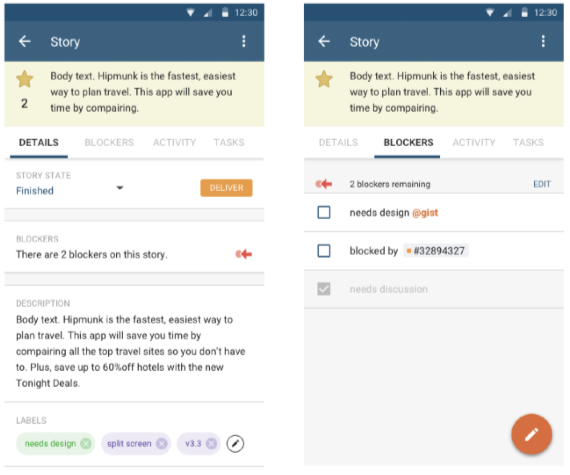
Feedback
We still think the best medicine for dependencies in your story backlog is prevention—breaking projects and features down into small incremental stories, and prioritizing them in the most natural order. Still, we know that there are a variety of reasons why that doesn’t always happen, and we hope this new feature will help make it easier and quicker to resolve those thorny situations.
Please share any feedback or suggestions you might have about story blockers, or any other feature in Tracker via the in-app feedback widget (under Help in any project), by email, or on Twitter.